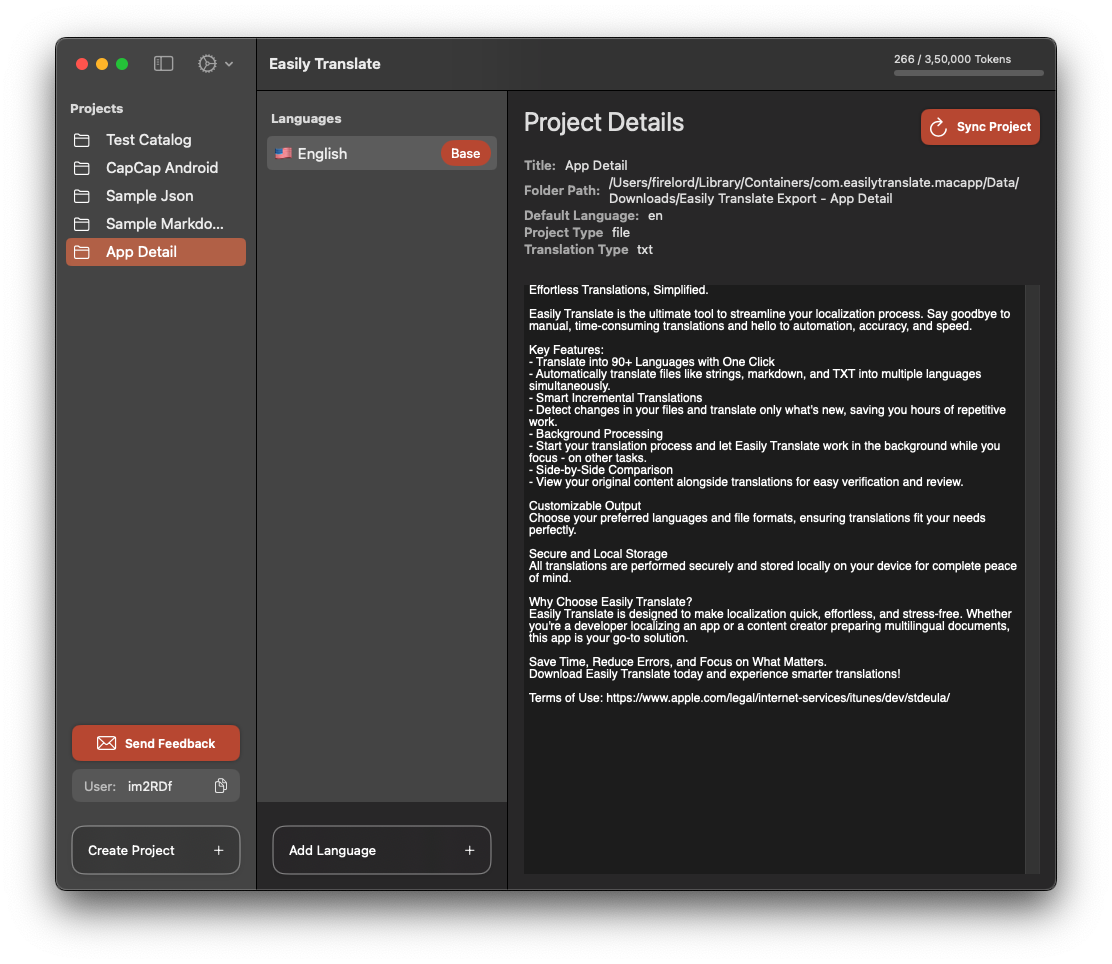Text File Translation Guide
Welcome to the text file translation documentation! This guide will help you translate your .txt files and make them accessible to users in different languages.
Step 1: Download the App
Start by downloading the app from the Mac App Store.
Step 2: Open the App and Select Your Project
Once the app is installed, open it and select the text file project you wish to work on.
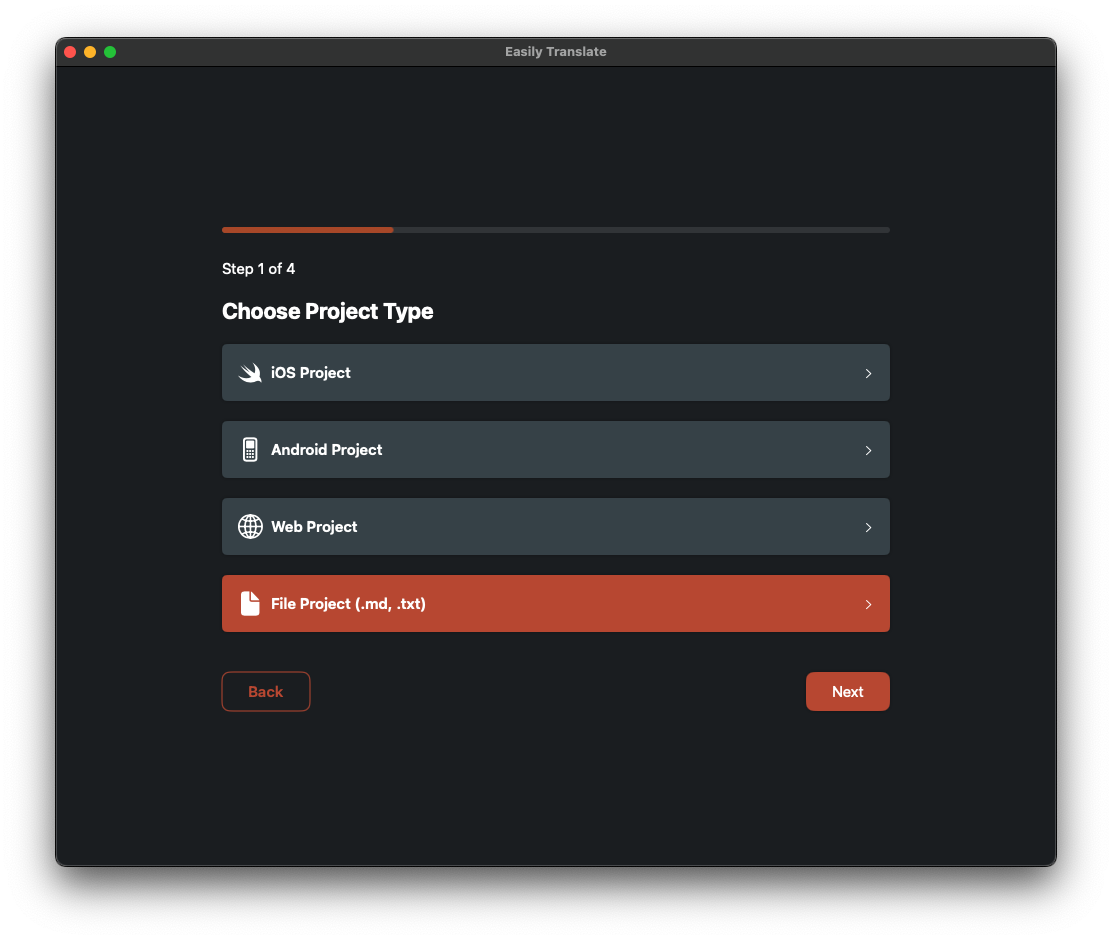
Step 3: Select the project type
Select the project type as Text File.
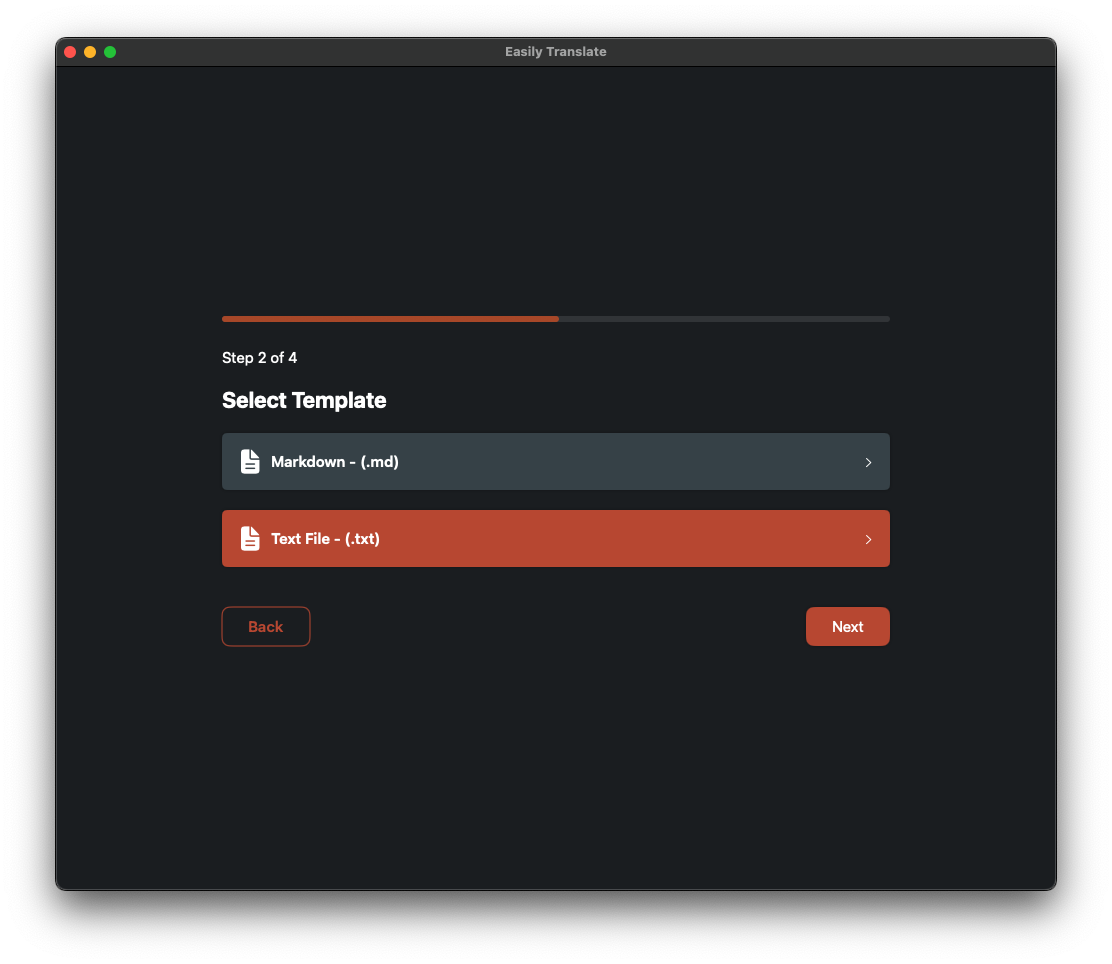
Step 4: Choose the Text File
Select the .txt file you want to translate. The app supports various text file formats, so make sure to pick the one that needs localization.
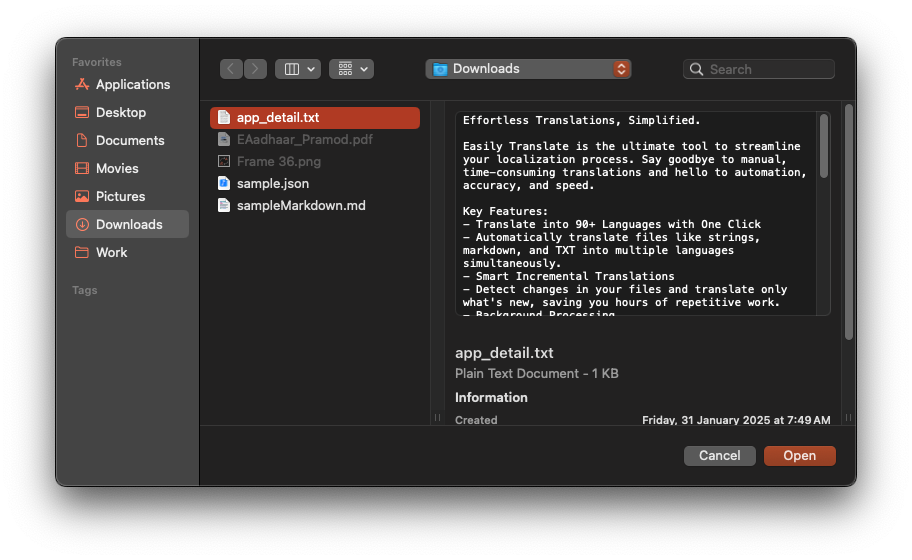
Step 5: Select Languages
Select the base language (the language your file is currently in) and the languages you want to translate the file into.
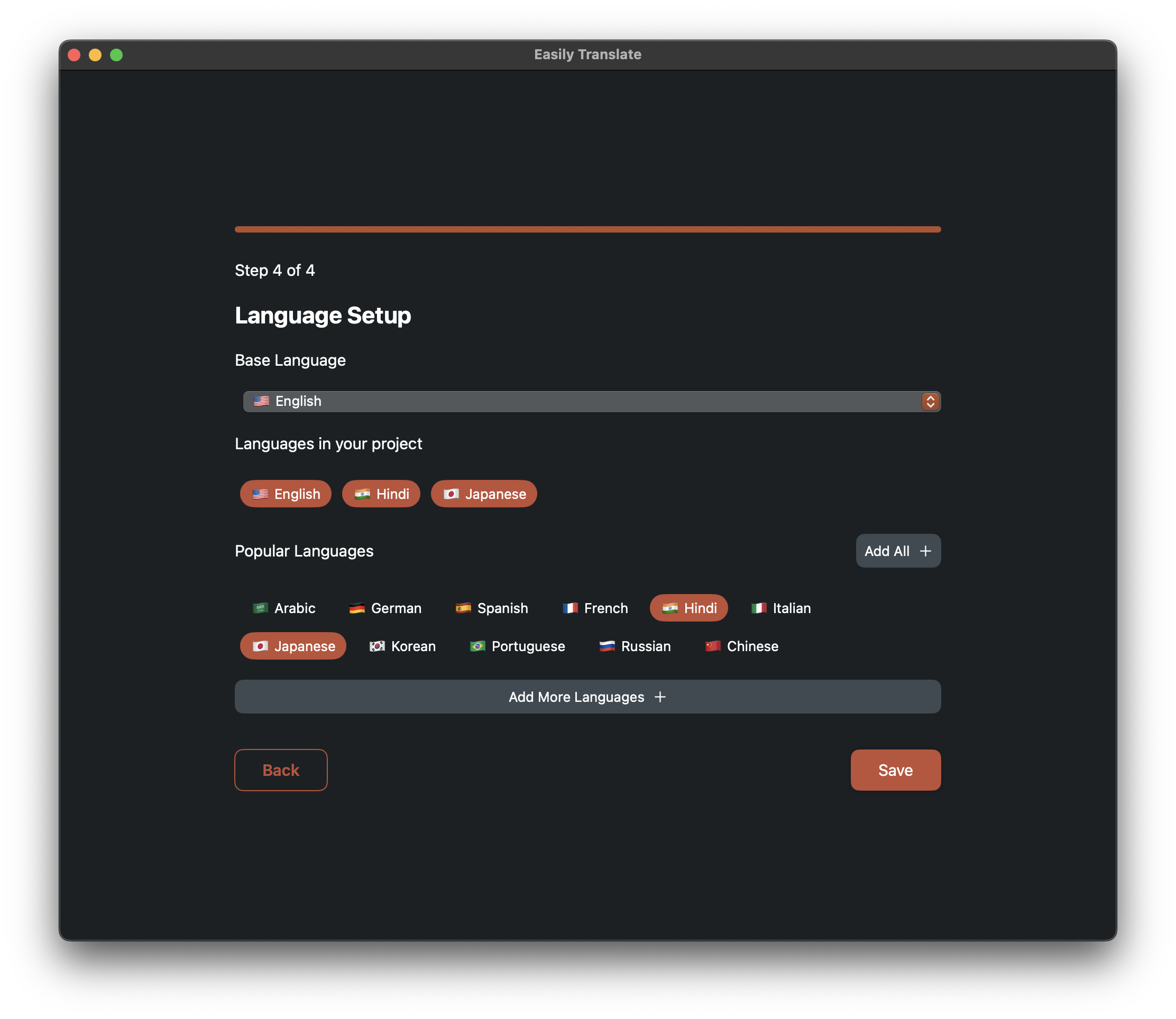
Step 6: Start Translation
That's it! The app will save your project, and you can begin translating the file by clicking the Sync Project button. If any language is still empty, click the Translate button to generate the translation. Once the translation is complete, you will find the translated files in the output folder.